A CoverFlow control implemented with KnockoutJS
Last time I outlined the approach I’m experimenting with to implement a CoverFlow control that will work well even with a large collection of albums. I’ve implemented it using the MVVM pattern with the help of KnockoutJS, so in this post I’m going to describe some of the implementation details relating to the use of KnockoutJS in the project.
KnockoutJS is a JavaScript MVVM library. In a nutshell, you implement your view models in JavaScript using observables, and annotate your markup to describe bindings between the UI and these observables. This helps to give you a clear separation between the UI components and the data being displayed and, by automatically updating the right parts of the UI when the data changes, it usually simplifies your code.
An introduction to observable properties
The backbone of the control is an unordered list containing images of the album covers. For this demonstration I’m using the image placeholder service placehold.it for the image urls. Without any styling or knockout bindings the markup will look something like this…
<ul>
<li><img src="http://placehold.it/100x100&text=1"></li>
<li><img src="http://placehold.it/100x100&text=2"></li>
<li><img src="http://placehold.it/100x100&text=3"></li>
<li><img src="http://placehold.it/100x100&text=4"></li>
<li><img src="http://placehold.it/100x100&text=5"></li>
<li><img src="http://placehold.it/100x100&text=6"></li>
<li><img src="http://placehold.it/100x100&text=7"></li>
<li><img src="http://placehold.it/100x100&text=8"></li>
<li><img src="http://placehold.it/100x100&text=9"></li>
</ul>We’re going to use KnockoutJS to generate this.
We’ll start with a JavaScript view model object to represent an individual item
in this list. For now, let’s just give it a single property: imageSource, which
defines the source url for the image we want it to display.
function ItemViewModel(sourceUrl) {
this.imageSource = sourceUrl;
}
var vm = new ItemViewModel("http://placehold.it/100x100&text=1");
ko.applyBindings(vm);That call to ko.applyBindings is important. For this simple example you can
think of it as activating KnockoutJS
by telling it which view model object to associate with the bindings
in the markup. We’ll look at how to define the bindings in the markup
next.
To use the value of the imageSource property as the source url for an
image element we can use the attr binding.
For example, the following in the main body of your page…
<img data-bind="attr: {src: imageSource}"/>…should give you something like this…
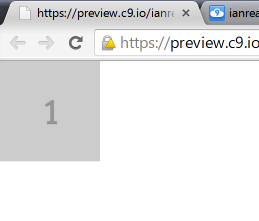
This can be useful in itself, but we haven’t really bound the property to the source url. Try adding the following JavaScript that changes the value of the view model property and see what happens…
var n = 1;
setInterval(function () {
vm.imageSource = "http://placehold.it/100x100&text=" + (++n);
}, 2000);Oh - nothing happens. Even though the view model property is being updated every 2 seconds the image source url is not updated after the initial value. To get that behaviour we have to turn the view model property into a KnockoutJS observable property.
The changes to do that are very small in terms of the code, but it actually means quite a significant change to the way you’ll work with your view model properties. Let’s look at the changes first and then I’ll explain what I mean.
To turn the property into an observable simply wrap it’s initialisation in a call
to ko.observable…
function ItemViewModel(sourceUrl) {
this.imageSource = ko.observable(sourceUrl);
}The ko.observable function records the initial value for the property (the
value passed in to the function) and returns a function. The returned function
is what you use to interact with the property:
- Call it with no parameters to get the current value of the property, e.g.,
var currentFoo = viewModel.foo(), - Update the value of the property by calling the function with the new value
as the parameter, e.g.,
viewModel.foo("new value"). The function then takes care of notifying any subscribers of the new value.
The important point is that the member on the view model is now a function and not a simple property. Make a note of that. Really - write it down on a post-it and stick it to your monitor or whatever. You will forget. After you’ve been using KnockoutJS for a while and you’re working ‘in the zone’, you’ll forget and write some code like…
viewModel.foo = "new value";…and then waste a lot of time working out why the UI is no longer updating. Remember - access to the observable property is through a function…
viewModel.foo("new value");Now the image source attribute really is bound to the value of the view model. Try the following again and make sure you see the image change every two seconds.
var n = 1;
setInterval(function () {
vm.imageSource("http://placehold.it/100x100&text=" + (++n));
}, 2000);Binding to collections
If you read the previous post describing the overall approach of the control you’ll remember that the control is always going to contain 9 items. Items will be added to one end and removed from the other as we move through the control. This can easily be handled with KnockoutJS and observable arrays.
Let’s introduce another view model that maintains an array of our ItemViewModels.
function CoverFlowViewModel() {
var itemsArray = [];
for (var i = 1; i < 10; i++) {
itemsArray.push(new ItemViewModel("http://placehold.it/100x100&text=" + i));
}
this.items = ko.observableArray(itemsArray);
}
var vm = new CoverFlowViewModel();
ko.applyBindings(vm);Notice that the items property is turned into an observable array by passing
the underlying array to ko.observableArray.
The UI can be created using the foreach binding…
<ul data-bind="foreach: items">
<li><img data-bind="attr: {src: imageSource}"/></li>
</ul>Which actually produces the markup I showed earlier…
<ul>
<li><img src="http://placehold.it/100x100&text=1"></li>
<li><img src="http://placehold.it/100x100&text=2"></li>
<li><img src="http://placehold.it/100x100&text=3"></li>
<li><img src="http://placehold.it/100x100&text=4"></li>
<li><img src="http://placehold.it/100x100&text=5"></li>
<li><img src="http://placehold.it/100x100&text=6"></li>
<li><img src="http://placehold.it/100x100&text=7"></li>
<li><img src="http://placehold.it/100x100&text=8"></li>
<li><img src="http://placehold.it/100x100&text=9"></li>
</ul>Can you see what happened there? The inner markup within the foreach binding
gets repeated for every item in the items property. Each copy of the markup is
bound to the corresponding item in the array, so the bindings are interpreted in
the context of each ItemViewModel.
The observableArray has a lot of the same functions as a normal JavaScript array,
(push, pop, shift, unshift, etc). So, unlike observable properties, a lot
of the time you’ll be working with them as if they were a normal array. The big
difference being that everytime you add or remove items then the UI will
automatically update.
Let’s illustrate this with a setInterval again. The following code removes
the first item from the start of the array and pushes it back on to the end
of the array, every 2 seconds.
setInterval(function () {
var removed = vm.items.shift();
vm.items.push(removed);
}, 2000);If you run it now you’ll see the images in the unordered list rotating. Hopefully you can see that this actually takes us well on our way to a complete CoverFlow control, with a relatively small amount of code. With some CSS and animations it shouldn’t take too much effort to go from the above simple example to a complete CoverFlow control.
You can do a lot with the basics of KnockoutJS that we’ve covered here. That’s pretty much all you need to know to get started but of course there’s a lot more to it. To finish, I’m going to briefly mention some of the more advanced aspects of using KnockoutJS that I’ve picked up during this project. It’s by no means exhaustive. Have a look through the tutorials and documentation to see what else you can pick up.
Some (slightly more) advanced KnockoutJS
1. You can update the underlying array of an observableArray and then poke it to notify its observers
In the previous example we illustrated moving through the coverflow by removing an item from the front of the control and adding a new one to the end…
observableArray.shift();
observableArray.push(...the next CoverFlow item...)This produces two update notifications: one after the shift operation and one
after the push. It doesn’t really make that much difference in this case, but
if you wanted to make a lot of changes to an observableArray without causing a
lot of UI updates you can make the updates on the underlying array and then
call valueHasMutated on the observableArray to produce a single update.
underlyingArray.shift();
underlyingArray.push(...the next CoverFlow item...);
observableArray.valueHasMutated();Rate-limiting the notifications is another approach to controlling the number of updates which may be more appropriate in some situations.
2. You can define an observable as a function that depends on other observables. It will automatically update and notify when any of the dependencies change
These are called computed observables. Remember our very first view model example?…
function ItemViewModel(sourceUrl) {
this.imageSource = ko.observable(sourceUrl);
}We updated the imageSource like this…
var n = 1;
setInterval(function () {
vm.imageSource("http://placehold.it/100x100&text=" + (++n));
}, 2000);Notice how it’s only the integer at the end of the url that changes? We could define this using an observable property for the number and a computed observable for the url…
function ItemViewModel(index) {
this.index = ko.observable(index);
this.imageSource = ko.computed(function() {
return "http://placehold.it/100x100&text=" + this.index();
}, this);
}Whenever the index observable updates then the imageSource computed observable
will also get an update. The following produces the same behaviour as the previous
example…
var n = 1;
setInterval(function () {
vm.index(++n);
}, 2000);As often with JavaScript, you have to think about the context within a function
and the function used to define the computed observable is no different. The
second paramater to the ko.computed function specifies the value of this
when evaluating the function. In this example, we pass in a reference to the
view model itself enabling us to reference view model properties like this.index().
3. You can use observables to manipulate an element’s CSS class and style from the view model
The CSS binding adds or removes named CSS classes.
As a quick example, take our simple view model again but add a slidingStatus
property…
function ItemViewModel(sourceUrl) {
this.imageSource = ko.observable(sourceUrl);
this.slidingStatus = ko.observable("slide-reset");
}Bind the property to the element using the css binding…
<img data-bind="attr: {src: imageSource},
css: slidingStatus"/>The element will then get the slide-reset CSS class.
Now, setting the property on the view model with vm.slidingStatus("slide-left"),
for example, will remove the slide-reset class from the element and add
the new value (slide-left).
Try this to see it in action:
Create some appropriate CSS classes…
img {
transition: all 0.5s;
}
.slide-left {
transform: translateX(-100px);
}
.slide-right {
transform: translateX(100px);
}
.slide-reset {
transform: translateX(0px);
}…and add some JavaScript to update the property on the view model…
var n = 0;
var statusses = ["slide-left", "slide-reset", "slide-right", "slide-reset", ]
setInterval(function () {
vm.slidingStatus(statusses[n]);
n = (n + 1) % 4;
}, 2000);You can also add/remove a class based on the value of an observable. See the documentation for more details.
The style binding is similar but sets specific style values directly instead of via a CSS class.
<img data-bind="attr: {src: imageSource},
css: slidingStatus,
style: {transitionDuration: duration() + 's'}"/>This updates the element’s style.transitionDuration property as the duration
observable changes.
4. You can keep your event handlers on the view model with KnockoutJS event binding
Add an event binding to an element like this…
<ul data-bind="foreach: items,
css: slidingStatus,
style: {transitionDuration: duration() + 's'},
event: {webkitTransitionEnd: completeTransition}">
...
</ul>…and then define the handler function on your view model…
this.completeTransition = function(data, event) {
...
};The completeTransition function gets called when the webkitTransitionEnd event
is triggered for the ul element. So, in the CoverFlow control whenever we
transition from one item to the next (or previous), this function gets called
when the animations have finished. I use this to turn off the animations and shuffle
the items in the control (remove one from one an end and add a new one to the
other end), and reset the position (slidingStatus) of the control so it looks
like one smooth transition to the user. I described this process in more detail
in my previous post
but now you should be able to see how I implemented it using KnockoutJS.
Conclusion
That about covers all the aspects of KnockoutJS that I used in this project. You can see the complete code on GitHub or have a play around with it in action. It’s not perfect and there’s still plenty of room for improvement but it does work better with large collections than my previous attempts. Also, I think I’m done with my CoverFlow obsession - at least for now…
comments powered by Disqus
About
I work as a Software Developer at Nonlinear Dynamics Limited, a developer of proteomics and metabolomics software.
My day job mainly involves developing Windows desktop applications with C# .NET.
My hobby/spare-time development tends to focus on playing around with some different technologies (which, at the minute seems to be web application development with JavaScript).
It’s this hobby/spare-time development that you’re most likely to read about here.
Ian Reah
